Convert to Word Document: A Comprehensive Guide
In today’s digital age, the ability to convert various file formats into Word documents is an essential skill for both personal and professional use. Whether you’re a student needing to submit assignments, a professional preparing reports, or a writer drafting manuscripts, the flexibility offered by Word documents is unparalleled. Microsoft Word, part of the Microsoft Office suite, is one of the most widely used word processing software globally, known for its robust features and user-friendly interface.
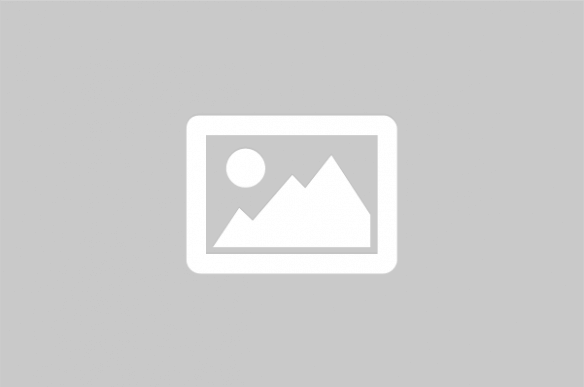
Understanding the process of file conversion is crucial, as it ensures that the content’s integrity is maintained, and the document remains editable and shareable. With numerous tools and software available for this purpose, selecting the right one can be daunting. This guide aims to simplify the process by detailing the steps involved in converting files to Word documents, highlighting the best tools for the job, and offering tips for achieving optimal results.
Converting files to Word documents is a common task that can be accomplished using various tools and methods. The choice of tool often depends on the type of file you are converting, the complexity of the document, and your specific needs. Whether you are converting PDFs, images, or other text formats, understanding the available options will help you choose the most effective method.
Methods for Converting to Word Documents
1. Using Microsoft Word
Microsoft Word itself offers built-in features for converting files into Word documents. This is particularly useful for converting PDFs:
- Open PDF in Word: Simply open the PDF file using Microsoft Word. The software will automatically convert the PDF into an editable Word document.
- Save As Feature: Once the document is open, use the ‘Save As’ feature to save the document in Word format (.docx).
This method is straightforward and maintains the formatting of the original document, making it ideal for simple conversions.
2. Online Conversion Tools
Online conversion tools are convenient for quick conversions without the need for software installation. Some popular online tools include:
- Smallpdf: Offers a simple interface for converting PDFs to Word documents. It supports batch processing and maintains high-quality conversions.
- Zamzar: Supports a wide range of file formats and provides email notifications once the conversion is complete.
- PDF to Word Converter by Nitro: Known for its accuracy in retaining the original formatting.
While online tools are convenient, they may have limitations on file size and require a stable internet connection.
3. Dedicated Software
For frequent conversions or handling complex documents, dedicated software might be the best option:
- Adobe Acrobat DC: A powerful tool for converting PDFs to Word, known for its precision and ability to handle complex layouts.
- Wondershare PDFElement: Offers comprehensive PDF editing and conversion features, making it a versatile choice.
- ABBYY FineReader: Known for its optical character recognition (OCR) capabilities, it is ideal for converting scanned documents into editable Word files.
These software options often come with advanced features but may require purchasing a license.
Comparison of Conversion Tools
| Tool | Type | Features | Limitations |
|---|---|---|---|
| Microsoft Word | Software | Direct conversion, maintains formatting | Limited to certain formats |
| Smallpdf | Online | Batch processing, user-friendly | File size limitations |
| Adobe Acrobat DC | Software | High precision, handles complex layouts | Requires purchase |
| Zamzar | Online | Supports multiple formats, email notifications | Internet required |
| Wondershare PDFElement | Software | Comprehensive features, versatile | License needed |
Tips for Successful Conversion
- Check Compatibility: Ensure the tool you choose supports the file format you are converting.
- Review Formatting: After conversion, review the document to ensure that the formatting is intact.
- Use OCR for Scanned Documents: If converting scanned images, use a tool with OCR capabilities to make the text editable.
- Consider File Size: Large files might require a dedicated software solution for efficient conversion.
Converting files to Word documents is a valuable skill that can enhance productivity and document management. By understanding the available tools and methods, you can choose the best approach for your needs, ensuring high-quality conversions and maintaining the integrity of your documents.
For more information on these tools and methods, consider visiting reputable technology and software websites to stay updated on the latest features and updates.
References: Microsoft Word , Adobe Acrobat DC , Smallpdf