How to Change PDF to Word Document: A Comprehensive Guide
In today’s digital age, the ability to convert files from one format to another is crucial for both personal and professional tasks. One of the most common needs is to change PDF files into Word documents. PDFs are widely used due to their ability to preserve the original formatting across different devices and platforms. However, editing a PDF can be challenging, which is why converting it to a Word document becomes necessary.
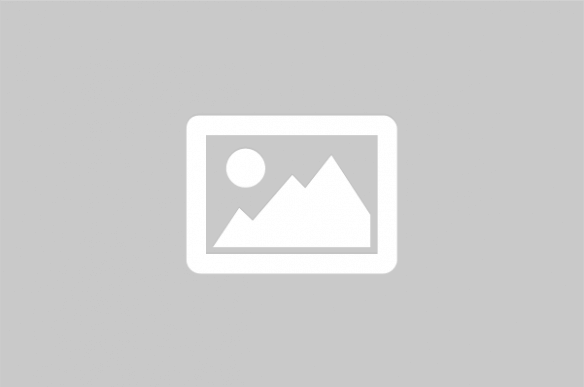
Converting PDF files to Word documents is a task that many individuals encounter regularly. PDFs are excellent for sharing documents without altering the format, but they can be cumbersome when editing is required. By converting a PDF to a Word document, users gain the flexibility to edit text, adjust formatting, and make other changes seamlessly. This transformation can be achieved through various tools and methods, each offering unique features and advantages.
Methods to Convert PDF to Word Document
There are several ways to convert PDF files into Word documents, each catering to different needs and preferences. Here are some popular methods:
- Online Converters: These are web-based tools that allow users to upload a PDF file and download the converted Word document. They are convenient and often free, making them a popular choice for quick conversions.
- Desktop Software: Programs like Adobe Acrobat and Microsoft Word offer built-in features to convert PDFs to Word documents. These tools provide more control over the conversion process and often produce higher-quality results.
- Mobile Apps: For those on the go, mobile apps can convert PDFs to Word documents directly from a smartphone or tablet. These apps are particularly useful for users who need to edit documents while away from a computer.
Comparison of PDF to Word Conversion Tools
| Tool | Platform | Free/Paid | Features |
|---|---|---|---|
| Adobe Acrobat | Desktop | Paid | High-quality conversion, batch processing, OCR capabilities |
| Microsoft Word | Desktop | Paid | Direct PDF import, preserves formatting |
| Smallpdf | Online | Free/Paid | Easy to use, integrates with cloud storage |
| iLovePDF | Online | Free/Paid | Batch conversion, user-friendly interface |
| PDF to Word Converter (Mobile App) | Mobile | Free/Paid | On-the-go conversion, simple interface |
Steps to Convert PDF to Word Using Adobe Acrobat
- Open Adobe Acrobat and load the PDF file you wish to convert.
- Click on the “Export PDF” tool in the right pane.
- Select “Microsoft Word” as your export format, and then choose “Word Document.”
- Click “Export.” Adobe Acrobat will convert the PDF to a Word document.
- Save the converted file to your desired location.
Benefits of Converting PDF to Word
Converting PDFs to Word documents offers several advantages:
- Editability: Word documents are easier to edit, allowing users to make changes to text and formatting.
- Collaboration: Word files are compatible with various collaboration tools, making it easier to share and work on documents with others.
- Accessibility: Word documents can be opened and edited on most devices, providing greater flexibility.
Considerations When Choosing a Conversion Tool
When selecting a tool to convert PDFs to Word documents, consider the following factors:
- Quality: Ensure the tool preserves the original formatting and layout of the PDF.
- Cost: Some tools offer free basic services, while others require a subscription for advanced features.
- Ease of Use: Choose a tool with a user-friendly interface that suits your technical proficiency.
- Security: Ensure the tool you choose handles your documents securely, especially if they contain sensitive information.
In conclusion, converting PDF files to Word documents is a valuable skill that enhances productivity and flexibility. By understanding the various tools and methods available, users can select the most suitable option for their needs, ensuring efficient and high-quality conversions.
References: For more information, visit Adobe , Microsoft , Smallpdf , iLovePDF .