How to Convert Documents to PDF: A Comprehensive Guide
In today’s digital age, the Portable Document Format (PDF) has become a ubiquitous standard for sharing documents. PDFs are widely used because they preserve the formatting of a document across different devices and platforms, ensuring that the content looks the same no matter where it’s viewed. This makes PDFs an ideal choice for sharing professional documents, reports, e-books, and more. Converting documents to PDF format is a common requirement for individuals and businesses alike, as it enhances the accessibility and security of the shared information.
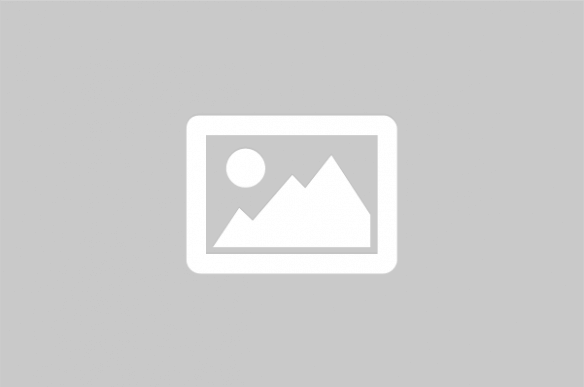
Converting documents to PDF is a straightforward process that can be accomplished using a variety of tools and methods. Whether you prefer using online services, desktop software, or built-in features of your operating system, there are numerous options available to suit your needs. The choice of tool often depends on factors such as ease of use, cost, and the specific features required for your document conversion tasks.
Methods to Convert Documents to PDF
There are several methods to convert documents to PDF, each offering different benefits and features. Here, we explore some of the most popular options:
1. Using Online Tools
Online PDF converters are convenient as they allow you to convert documents without installing any software. These tools are accessible from any device with an internet connection, making them ideal for quick conversions on the go. Popular online PDF converters include:
- Smallpdf: Offers a simple interface with drag-and-drop functionality for easy conversion.
- ILovePDF: Provides a comprehensive suite of PDF tools, including conversion, merging, and editing.
- PDF2Go: Allows for conversion from various formats and offers basic editing features.
2. Desktop Software
For those who frequently convert documents to PDF, desktop software can offer more robust features and greater control over the conversion process. Some popular desktop applications include:
- Adobe Acrobat: A comprehensive PDF solution offering advanced features like editing, signing, and security options.
- Foxit PhantomPDF: Known for its speed and efficiency, it provides a range of PDF editing and creation tools.
- Nitro Pro: Offers powerful PDF creation and editing capabilities, along with cloud integration.
3. Built-in Features
Many operating systems come with built-in features that allow you to convert documents to PDF without additional software. For example:
- Windows: The ‘Print to PDF’ feature allows you to save documents as PDFs from any application with a print function.
- macOS: The ‘Export as PDF’ option in the Print dialog box enables easy PDF creation.
Comparison Table
| Tool/Method | Features | Pros | Cons |
|---|---|---|---|
| Smallpdf | Online conversion, drag-and-drop | Easy to use, no installation | Limited features in free version |
| Adobe Acrobat | Advanced editing, signing, security | Comprehensive features | Costly |
| Windows Print to PDF | Built-in OS feature | No additional software needed | Basic functionality |
Considerations for Choosing a PDF Converter
When selecting a PDF conversion tool, consider the following factors:
- Frequency of Use: If you convert documents regularly, investing in desktop software might be worthwhile.
- Features Required: Determine if you need basic conversion or advanced features like editing and security.
- Budget: Free tools are available, but paid options often offer more comprehensive features.
- Security: Consider the privacy policies of online tools, especially when handling sensitive documents.
Converting documents to PDF is an essential skill in today’s digital world. With the right tools and methods, you can ensure your documents are accessible, secure, and professionally formatted.