How to Effectively Reduce File Size of PDF Documents
In today’s digital age, PDFs have become an integral part of our daily lives, serving as the standard format for sharing documents across various platforms. However, one common issue that many users face is the large file size of PDFs, which can pose challenges in terms of storage, sharing, and uploading. Reducing the file size of PDF documents not only saves storage space but also enhances the ease of sharing and speeds up the uploading process.
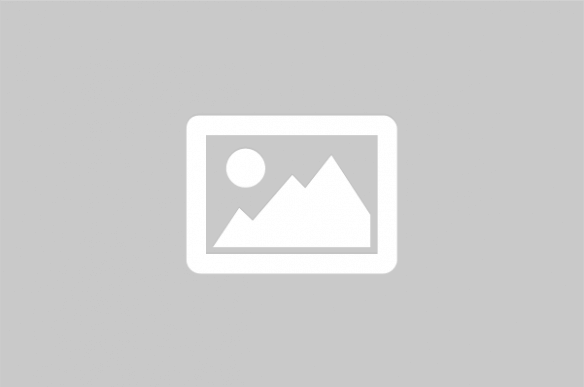
PDF compression is an essential task for anyone dealing with large volumes of documents. Whether you’re a student, professional, or simply someone who handles digital documents regularly, knowing how to reduce the file size of PDFs can significantly improve your productivity and efficiency. The process of reducing PDF file size involves various techniques that minimize the amount of data in the document while maintaining its integrity and readability.
Why Reduce PDF File Size?
Reducing the file size of PDFs is crucial for several reasons:
- Storage Efficiency: Smaller files take up less space on your hard drive or cloud storage, allowing you to store more documents without running out of space.
- Faster Uploads and Downloads: Compressed PDFs upload and download faster, which is particularly beneficial when working with limited bandwidth or slow internet connections.
- Improved Sharing: Smaller files are easier to share via email or messaging apps, reducing the risk of exceeding attachment size limits.
- Enhanced Performance: Smaller PDFs open faster and are easier to navigate, improving the overall user experience.
Methods to Reduce PDF File Size
1. Online PDF Compression Tools
Online tools are a convenient option for compressing PDFs without the need to install any software. These tools are accessible from any device with an internet connection and are typically user-friendly. Some popular online PDF compression tools include:
- Smallpdf: Offers a simple drag-and-drop interface and provides various compression levels.
- ILovePDF: Allows batch processing and provides options to optimize images and remove unnecessary elements.
- PDF2Go: Offers customizable compression settings and supports various file formats.
2. Desktop PDF Compression Software
For those who prefer offline solutions, desktop software offers more advanced features and greater control over the compression process. Some well-known desktop applications include:
- Adobe Acrobat: A comprehensive tool that provides advanced compression options and allows users to optimize images and fonts.
- Foxit PhantomPDF: Offers batch processing and a range of customization options for reducing file size.
- PDF-XChange Editor: Provides a variety of options for optimizing images and reducing file size while maintaining quality.
3. Adjusting PDF Settings
Another effective method for reducing PDF file size is adjusting the document’s settings. This can be done by:
- Reducing Image Resolution: Lowering the resolution of images can significantly decrease file size without noticeably affecting quality.
- Removing Unnecessary Elements: Deleting unused fonts, annotations, and metadata can reduce file size.
- Optimizing Fonts: Embedding only the necessary characters of a font can help minimize file size.
Comparison Table of PDF Compression Tools
| Tool | Type | Features | Price |
|---|---|---|---|
| Smallpdf | Online | Simple interface, multiple compression levels | Free/Paid |
| ILovePDF | Online | Batch processing, image optimization | Free/Paid |
| Adobe Acrobat | Desktop | Advanced options, image and font optimization | Paid |
| Foxit PhantomPDF | Desktop | Batch processing, customizable settings | Paid |
Reducing the file size of PDF documents is a valuable skill that enhances document management and sharing capabilities. By utilizing the right tools and techniques, users can effectively compress their PDFs, making them easier to store, share, and navigate. Whether you choose an online tool for its convenience or a desktop application for its advanced features, understanding the options available will help you select the best solution for your needs. Remember to always balance file size reduction with maintaining the quality and integrity of your documents.
References: