How to Log in to My Wi-Fi Router: A Comprehensive Guide
In today’s digital age, a reliable internet connection is a necessity for most households and businesses. Central to this connectivity is the Wi-Fi router, a device that not only provides access to the internet but also manages the network traffic within your home or office. Logging into your Wi-Fi router is a crucial step for managing network settings, updating firmware, and ensuring network security. Whether you’re setting up a new router, troubleshooting network issues, or simply curious about your network’s configuration, knowing how to access your router’s settings is invaluable.
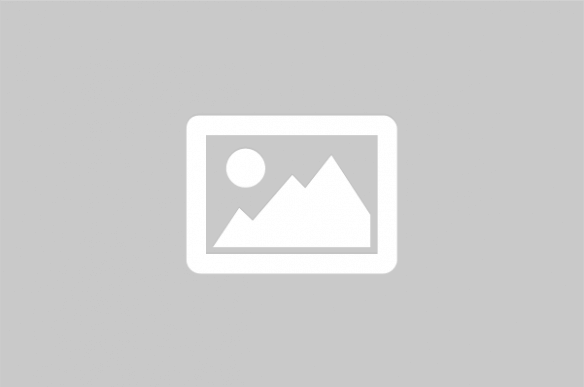
Accessing your Wi-Fi router’s settings is a fundamental skill for anyone looking to manage their home or office network effectively. The process involves connecting to the router’s interface through a web browser, where you can adjust settings, update firmware, and enhance security measures. This guide will provide a detailed overview of how to log in to your Wi-Fi router, the benefits of doing so, and tips for maintaining a secure network.
Understanding Router Access
Router access refers to the ability to log into the router’s administrative interface. This interface allows users to configure various settings, including network name (SSID), password, security protocols, and parental controls. Accessing the router is typically done through a web browser using the router’s IP address.
Steps to Log in to Your Wi-Fi Router
- Connect to the Network: Ensure your device is connected to the router’s network, either via Wi-Fi or a wired Ethernet connection.
- Find the Router’s IP Address: Most routers use a default IP address such as 192.168.0.1 or 192.168.1.1. You can find this information in the router’s manual or on a label on the router itself.
- Open a Web Browser: Enter the router’s IP address into the address bar of a web browser and press Enter.
- Enter Login Credentials: You will be prompted to enter a username and password. This information is often found in the router’s manual or on a label. Common default credentials are ‘admin’ for both username and password.
- Access the Router’s Interface: Once logged in, you can navigate through various settings and configurations.
Common Router Settings to Configure
- Network Name (SSID): Change the default network name to something unique to identify your network easily.
- Password: Set a strong password to prevent unauthorized access.
- Security Protocols: Use WPA3 or WPA2 for better security.
- Firmware Updates: Regularly update your router’s firmware to ensure optimal performance and security.
- Parental Controls: Set restrictions to manage internet access for children.
Comparison of Popular Routers
| Router Model | Max Speed | Frequency Bands | Price (USD) |
|---|---|---|---|
| Netgear Nighthawk AX12 | 10.8 Gbps | Dual-band | $499 |
| TP-Link Archer AX6000 | 6 Gbps | Dual-band | $299 |
| ASUS RT-AX88U | 6 Gbps | Dual-band | $349 |
| Linksys Velop MX10 | 5.3 Gbps | Tri-band | $599 |
Maintaining Network Security
Ensuring the security of your network is paramount. Regularly change your Wi-Fi password and monitor connected devices to prevent unauthorized access. Enable network encryption and consider setting up a guest network for visitors. Additionally, keep your router’s firmware up to date to protect against vulnerabilities.
Troubleshooting Common Issues
If you encounter issues accessing your router, ensure you are using the correct IP address and login credentials. Restarting your router can resolve connectivity issues. If problems persist, consult the router’s manual or contact customer support for assistance.
Logging into your Wi-Fi router is a straightforward process that provides you with the tools to manage and secure your network effectively. By understanding how to access and configure your router’s settings, you can optimize your network’s performance and ensure a safe online environment. Regular maintenance and updates are key to sustaining a reliable and secure network.