How to Log in to My Wi-Fi Router: A Comprehensive Guide
In today’s digital age, having a stable and secure Wi-Fi connection is crucial for both personal and professional activities. Wi-Fi routers serve as the backbone of our internet connectivity, enabling multiple devices to connect to the internet wirelessly. Whether you’re setting up a new router, troubleshooting connectivity issues, or simply changing your network settings, knowing how to log in to your Wi-Fi router is an essential skill. This process allows you to access the router’s settings, where you can configure various options such as network name, password, security settings, and more.
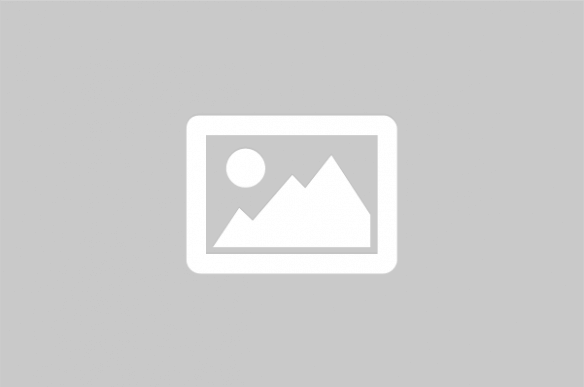
Accessing your Wi-Fi router’s settings is a fundamental task that allows you to manage your home network effectively. By logging in, you can customize settings to enhance security, improve performance, and troubleshoot connectivity issues. The process of logging into a router is generally straightforward, but it can vary slightly depending on the brand and model of your device.
Understanding the Basics of Router Login
Before you begin, it’s important to understand the basic components involved in logging into a Wi-Fi router. Typically, you’ll need the router’s IP address, a web browser, and the default login credentials. Most routers have a default IP address such as 192.168.0.1 or 192.168.1.1, which is used to access the login page. The default username and password are usually provided in the router’s manual or on a sticker on the device itself.
Steps to Log in to Your Wi-Fi Router
- Connect to the Network: Ensure that your device is connected to the router’s network, either wirelessly or via an Ethernet cable.
- Open a Web Browser: Launch a web browser on your device and enter the router’s IP address in the address bar.
- Enter Login Credentials: On the login page, enter the default username and password. If you’ve changed these credentials previously, use the updated ones.
- Access Router Settings: Once logged in, you’ll have access to the router’s settings where you can make necessary changes.
Common Router Brands and Their Default IP Addresses
| Router Brand | Default IP Address | Default Username | Default Password |
|---|---|---|---|
| Linksys | 192.168.1.1 | admin | admin |
| Netgear | 192.168.0.1 | admin | password |
| TP-Link | 192.168.0.1 | admin | admin |
| ASUS | 192.168.1.1 | admin | admin |
Why Logging into Your Router is Important
Logging into your router is not just about changing the Wi-Fi password. It allows you to configure a variety of settings that can enhance your network’s security and performance. For instance, you can update the firmware to the latest version, set up parental controls, and manage connected devices. Additionally, accessing the router settings can help you identify and resolve issues like slow internet speeds or unauthorized access.
Troubleshooting Common Login Issues
Sometimes, you may encounter issues while trying to log in to your router. Here are some common problems and their solutions:
- Forgotten Password: If you’ve forgotten your router’s login credentials, you may need to reset the router to its factory settings. This will restore the default username and password.
- IP Address Not Working: Ensure that you’re entering the correct IP address. If the default IP doesn’t work, check the router’s manual or manufacturer website for assistance.
- Browser Issues: Clear your browser cache or try using a different browser if you’re unable to access the login page.
Enhancing Your Network Security
Once logged in, it’s advisable to change the default login credentials to something more secure. Use a strong password that combines letters, numbers, and symbols to prevent unauthorized access. Additionally, consider enabling WPA3 encryption if supported by your router for enhanced security.
Logging into your Wi-Fi router is a crucial step in managing your home network. By understanding how to access and configure your router’s settings, you can ensure a secure and efficient internet connection. Whether you’re a tech-savvy individual or a beginner, these steps and tips will help you navigate the process with ease.
For more information, you can visit the following references: