How to Test WiFi Router Speed: A Comprehensive Guide to WiFi Performance Testing
In today’s digital age, the performance of your WiFi network is crucial for both personal and professional activities. Whether you’re streaming your favorite shows, participating in video conferences, or gaming online, a reliable and fast WiFi connection is essential. However, many users experience issues such as slow speeds, buffering, or dropped connections, which can be frustrating and disruptive. This is where WiFi performance testing comes into play. By understanding how to test your WiFi router speed, you can identify and address issues affecting your network’s performance.
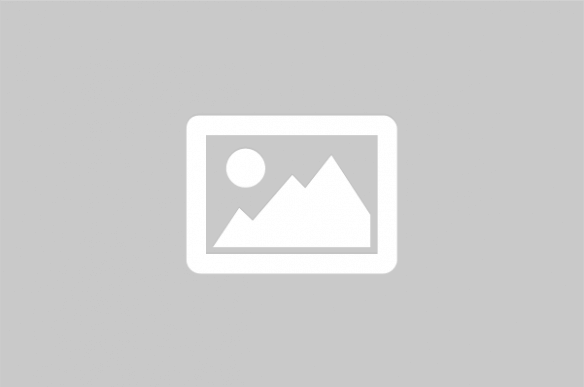
Testing your WiFi router speed is a vital step in diagnosing and improving your network’s performance. A reliable WiFi connection is not just about having the latest hardware; it’s also about understanding and optimizing the factors that affect your network speed. This involves using specific tools and techniques to measure and enhance your WiFi performance, ensuring seamless connectivity for all your online activities.
Understanding WiFi Performance
WiFi performance is influenced by several factors, including the distance from the router, physical obstructions, interference from other devices, and the capabilities of your router and devices. Understanding these factors is the first step in diagnosing performance issues.
Factors Affecting WiFi Speed
- Distance from Router: The further you are from your router, the weaker the signal, which can result in slower speeds.
- Physical Barriers: Walls, floors, and other obstructions can block WiFi signals, reducing speed and reliability.
- Interference: Other electronic devices, especially those operating on similar frequencies, can interfere with your WiFi signal.
- Router Capabilities: Older routers may not support the latest WiFi standards, limiting speed and performance.
Tools for Testing WiFi Speed
Several tools are available to help you test and analyze your WiFi speed. These tools provide insights into your network’s performance, helping you identify and resolve issues.
Popular WiFi Speed Testing Tools
- Speedtest by Ookla: A widely used tool that provides quick and accurate measurements of your download and upload speeds.
- Fast.com: A simple tool by Netflix that focuses on download speed, ideal for streaming enthusiasts.
- Google WiFi Speed Test: Integrated into Google devices, this tool provides a comprehensive overview of your network’s performance.
- WiFi Analyzer: Useful for identifying interference and optimizing your network’s channel usage.
Steps to Test Your WiFi Speed
Testing your WiFi speed involves a few straightforward steps. By following these steps, you can get a clear picture of your network’s performance and identify areas for improvement.
- Choose a Testing Tool: Select a reliable tool from the options mentioned above.
- Connect to Your Network: Ensure your device is connected to the WiFi network you wish to test.
- Run the Test: Use the chosen tool to measure your download and upload speeds.
- Analyze the Results: Compare the results to your expected speeds based on your internet plan.
- Identify Issues: If speeds are lower than expected, consider factors such as distance, interference, and router capabilities.
Comparison of WiFi Speed Testing Tools
| Tool | Features | Pros | Cons |
|---|---|---|---|
| Speedtest by Ookla | Comprehensive speed test, including ping, download, and upload speeds | Accurate and widely trusted | Ads in free version |
| Fast.com | Focuses on download speed | Simple and ad-free | Limited to download speed |
| Google WiFi Speed Test | Integrated with Google devices | Comprehensive network analysis | Requires Google device |
| WiFi Analyzer | Identifies interference and channel optimization | Great for network optimization | Requires technical knowledge |
Improving Your WiFi Performance
Once you’ve tested your WiFi speed and identified potential issues, there are several strategies you can employ to improve performance.
Tips for Enhancing WiFi Speed
- Position Your Router Strategically: Place your router in a central location, free from obstructions.
- Update Router Firmware: Ensure your router’s firmware is up to date to benefit from performance improvements and security patches.
- Reduce Interference: Minimize interference by keeping your router away from other electronic devices.
- Upgrade Your Hardware: Consider upgrading to a router that supports the latest WiFi standards for better speed and range.
By understanding how to test and improve your WiFi router speed, you can ensure a smoother and more reliable internet experience. Regular testing and optimization can help you maintain optimal performance, whether you’re working from home, streaming content, or gaming online.
For more information on WiFi performance testing, you can visit the following resources: