How to Test WiFi Router Speed: A Comprehensive Guide
In today’s digitally connected world, the efficiency of your internet connection is paramount. Whether you’re streaming your favorite shows, working from home, or engaging in online gaming, a fast and reliable WiFi connection is essential. However, many users often face issues with their WiFi speed, which can be attributed to various factors such as router placement, interference, or outdated hardware. Testing your WiFi router speed is a crucial step in diagnosing these issues and ensuring that you’re getting the most out of your internet service.
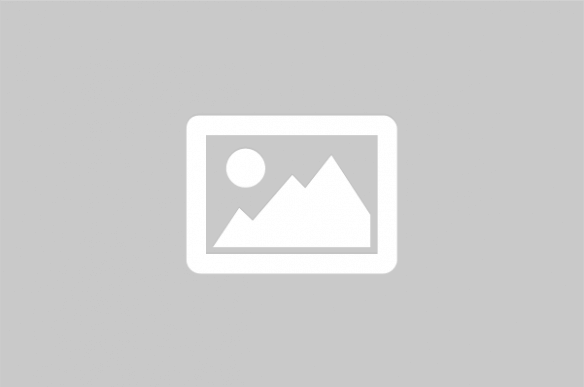
Testing your WiFi router speed involves a series of steps and considerations that help you determine the actual performance of your internet connection. Understanding the speed of your WiFi is crucial for maximizing your network’s efficiency and ensuring a seamless online experience. This guide will explore various methods to test your WiFi speed, the factors influencing it, and how to interpret the results effectively.
Understanding WiFi Speed
WiFi speed refers to the rate at which data is transmitted from the internet to your device through your router. It is typically measured in megabits per second (Mbps). The speed you experience can be influenced by several factors, including the distance from the router, network congestion, and the capabilities of your router and devices.
Factors Affecting WiFi Speed
- Router Specifications: Older routers may not support the latest WiFi standards, which can limit speed.
- Interference: Other electronic devices, such as microwaves and cordless phones, can interfere with WiFi signals.
- Network Congestion: Multiple devices connected to the same network can slow down the speed.
- Distance and Obstacles: Physical barriers and distance from the router can weaken the signal strength.
Methods to Test WiFi Speed
There are several methods to test your WiFi speed, ranging from online tools to mobile applications. Each method provides insights into different aspects of your network performance.
1. Online Speed Tests
Online speed tests are the most straightforward way to measure your WiFi speed. Websites like Speedtest by Ookla, Fast.com, and Google Speed Test offer quick and accurate assessments of your download and upload speeds. To use these tools, simply visit the website and click the test button. The results will display your current internet speed, which you can compare against your internet plan to ensure you’re receiving the promised service.
2. Mobile Applications
Several mobile applications are available for both Android and iOS devices that can test your WiFi speed. Apps like Speedtest by Ookla, WiFi Analyzer, and Network Speed Test provide detailed insights into your network performance, including signal strength, latency, and speed variations in different areas of your home.
3. Router’s Built-in Tools
Many modern routers come with built-in diagnostic tools that allow you to test the speed directly from the router’s interface. Accessing your router’s settings through a web browser can provide you with information about connected devices, network traffic, and speed tests.
Interpreting the Results
After conducting a speed test, it’s important to understand the results. The key metrics to look at include:
- Download Speed: The rate at which data is received from the internet. Higher download speeds are essential for streaming and downloading large files.
- Upload Speed: The rate at which data is sent to the internet. This is important for activities like video conferencing and uploading files.
- Ping/Latency: The time it takes for data to travel from your device to the server and back. Lower latency is crucial for real-time applications like gaming.
Comparison Table of WiFi Speed Testing Tools
| Tool | Platform | Features |
|---|---|---|
| Speedtest by Ookla | Web, iOS, Android | Download/Upload speed, Ping, Server selection |
| Fast.com | Web | Simple interface, Download speed |
| Google Speed Test | Web | Integrated with Google search, Quick results |
| WiFi Analyzer | Android | Signal strength, Channel analysis |
| Network Speed Test | iOS | Detailed speed metrics, Historical data |
Optimizing Your WiFi Speed
Once you’ve tested your WiFi speed and identified potential issues, there are several steps you can take to optimize your connection:
- Upgrade Your Router: Consider upgrading to a router that supports the latest WiFi standards for better performance.
- Reposition Your Router: Place your router in a central location, away from obstructions and electronic interference.
- Limit Connected Devices: Disconnect devices that are not in use to reduce network congestion.
- Update Firmware: Ensure your router’s firmware is up to date to benefit from performance improvements and security patches.
By understanding and testing your WiFi router speed, you can make informed decisions to enhance your internet experience. Regularly checking your speed and optimizing your network setup will ensure that you enjoy a fast and reliable connection for all your online activities.
For more information, you can visit: Speedtest by Ookla , Fast.com , Google