Test My Wi-Fi Speed: Ensuring Optimal Internet Performance
In today’s digital age, a reliable and fast internet connection is essential for both personal and professional activities. Whether you’re streaming your favorite shows, participating in a video conference, or gaming online, the speed of your Wi-Fi connection can significantly impact your experience. Testing your Wi-Fi speed is a crucial step in ensuring that you are getting the service you pay for and identifying any potential issues that may be affecting your internet performance.
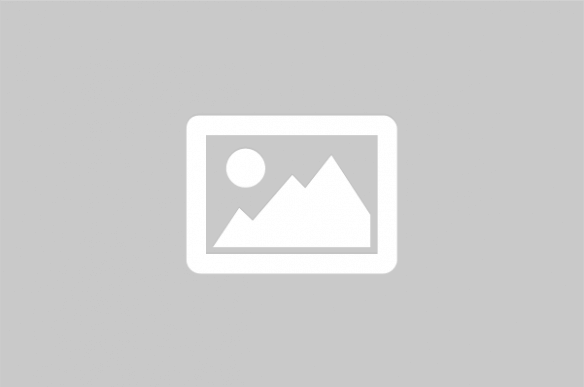
Testing your Wi-Fi speed is an essential practice to ensure that your internet connection meets your needs and expectations. With the increasing demand for high-speed internet, especially in a world where remote work and online entertainment are prevalent, understanding how to test and interpret your Wi-Fi speed is invaluable. This guide will walk you through the process of testing your Wi-Fi speed, the tools you can use, and how to make sense of the results.
Why Test Your Wi-Fi Speed?
Testing your Wi-Fi speed helps you determine if you are getting the internet speed you are paying for from your Internet Service Provider (ISP). It also helps identify any issues that might be causing slow internet speeds, such as network congestion, hardware limitations, or interference from other devices. Regular testing can help you troubleshoot and resolve these issues, ensuring a smooth and uninterrupted internet experience.
Tools for Testing Wi-Fi Speed
There are several tools available for testing Wi-Fi speed, each offering different features and levels of accuracy. Here are some popular options:
- Speedtest by Ookla: One of the most widely used tools, Speedtest by Ookla provides a quick and easy way to measure your internet speed. It offers apps for both mobile and desktop platforms.
- Fast.com: Developed by Netflix, Fast.com is a simple tool that focuses on download speed, making it ideal for streaming enthusiasts.
- Google Speed Test: Integrated into Google Search, this tool provides a quick speed test directly from your browser.
- DSLReports: Offers a comprehensive suite of tests, including speed, bufferbloat, and quality of service (QoS) tests.
How to Test Your Wi-Fi Speed
Testing your Wi-Fi speed is a straightforward process. Here are the steps you should follow:
- Choose a Testing Tool: Select one of the tools mentioned above to conduct the test.
- Connect to Your Wi-Fi Network: Ensure that your device is connected to the Wi-Fi network you want to test.
- Close Background Applications: To get an accurate measurement, close any applications or devices that might be using bandwidth.
- Run the Test: Follow the instructions provided by the testing tool to start the test. This usually involves clicking a “Go” or “Start” button.
- Review the Results: Once the test is complete, review the results, which typically include download and upload speeds, as well as ping or latency.
Interpreting Wi-Fi Speed Test Results
The results of a Wi-Fi speed test typically include three main metrics:
- Download Speed: This measures how quickly data is downloaded from the internet to your device. It is usually the most important metric for most users.
- Upload Speed: This measures how quickly data is uploaded from your device to the internet. It is important for activities like video conferencing and uploading files.
- Ping/Latency: This measures the time it takes for data to travel from your device to the server and back. Lower latency is better for real-time applications like gaming.
Comparison of Wi-Fi Speed Testing Tools
| Tool | Platform | Features | Best For |
|---|---|---|---|
| Speedtest by Ookla | Web, iOS, Android | Comprehensive speed metrics | General use |
| Fast.com | Web, iOS, Android | Focus on download speed | Streaming |
| Google Speed Test | Web | Quick and easy | Casual users |
| DSLReports | Web | Advanced testing features | Tech-savvy users |
Optimizing Your Wi-Fi Speed
If your Wi-Fi speed test results are lower than expected, there are several steps you can take to improve your connection:
- Position Your Router: Place your router in a central location, away from obstructions and interference.
- Update Firmware: Ensure your router’s firmware is up to date for optimal performance.
- Limit Connected Devices: Reduce the number of devices connected to your network to minimize congestion.
- Use Wired Connections: For critical devices, consider using a wired connection for more stable speeds.
By regularly testing your Wi-Fi speed and taking steps to address any issues, you can ensure a reliable and fast internet connection, enhancing your online experience.
For more information, visit the following references: